Jira Integration
Learn to integrate Featurebase with Jira and the key features.
Written By Bruno from Featurebase
Last updated About 2 months ago
Overview
The Featurebase ↔ Jira integration enables you to turn new feedback from Featurebase into actionable Jira issues. You can sync the statuses between the two and keep users automatically updated about the status of their requests.
Key features:
Sync the progress of Jira Issues with Featurebase posts
Manually push Featurebase posts to Jira
Link Featurebase posts to existing Jira issues
View Featurebase posts along with its comments from Jira
Keep users automatically updated about their request’s status
Example: New feedback from Featurebase automatically gets pushed to Jira for your engineers. After they complete a feature and change the issue status in Jira (e.g. Planned → Completed), it will automatically update the post in Featurebase, and all upvoted users will be notified by email.
Setting up the Jira integration
1. Install the Jira integration
In Jira, navigate to the Apps tab and click on “Explore more apps”
Search for Featurebase, and click Get it now
Once installed, press the Configure button
In Featurebase, go to Settings → Integrations
Click Configure next to Jira and copy the API key
Go back to Jira and paste the Featurebase API key into the Configure page
Click Save
2. Create rules & configure the integration
If you've done all the previous steps correctly, you should now see additional settings for the Jira integration.
In Featurebase, go back to Settings → Integrations and click Configure next to Jira
Select your Jira project, default issue type, and whether you want to delete the Featurebase post as well when you delete the linked Jira issue.
Now comes the most important part of the setup - creating rules for syncing. Click the “New Jira Rule” button in the bottom right to create a rule. This step is a must if you want to keep posts between Featurebase and Jira in sync.
Tip: We recommend creating rules for each Jira status so that linked posts are always in sync.

And that's it! Linked posts should sync perfectly from now on.
How to use
1. Manually push Featurebase posts to Jira
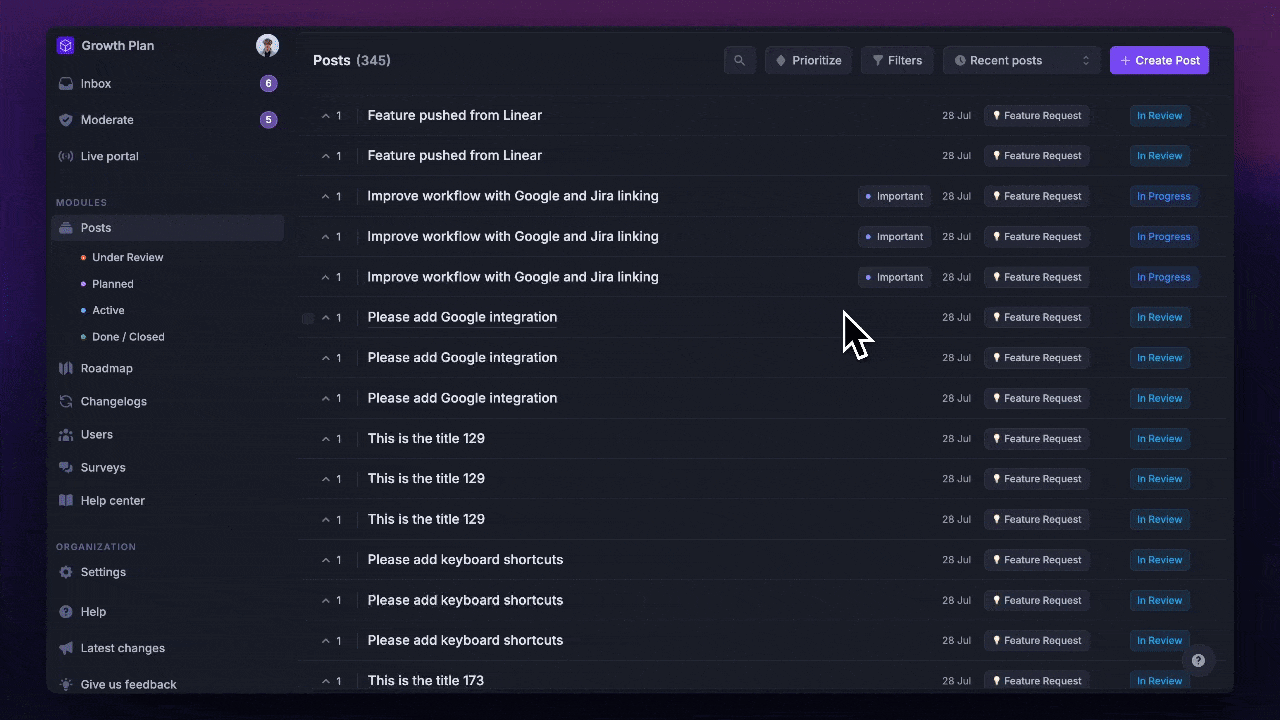
To manually push a post from Featurebase to Jira:
In Featurebase, simply open up the post
Click the Jira icon on the top right
Select ‘Create new issue’
You can quickly see the new issue by pressing the same Jira icon and clicking “View linked issue”
2. Link Featurebase posts to existing Jira issues
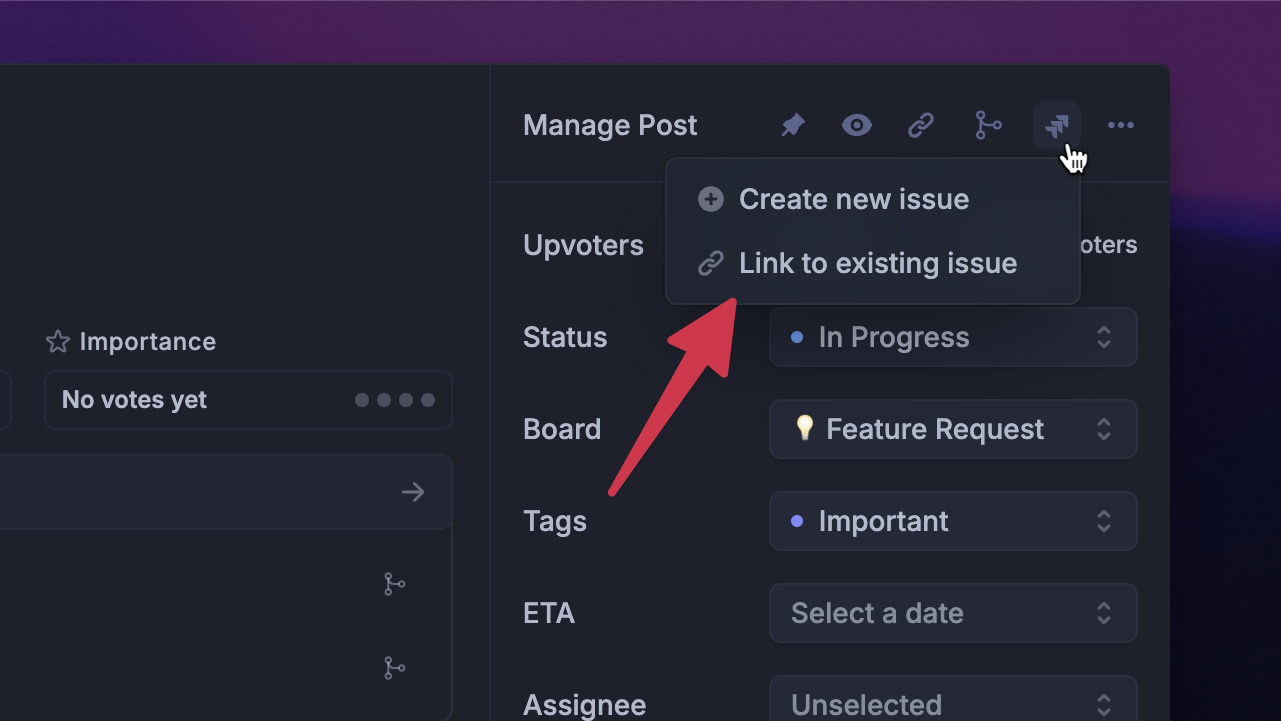
Linking Featurebase posts to existing Jira issues is basically the same:
In Featurebase, simply open up the post
Click the Jira icon on the top right
Select ‘Link to existing issue’
You can unlink the issue from the same place.
3. View Featurebase posts along with comments from Jira
While in Jira, you can always see Featurebase posts from the Featurebase tab in the side menu:
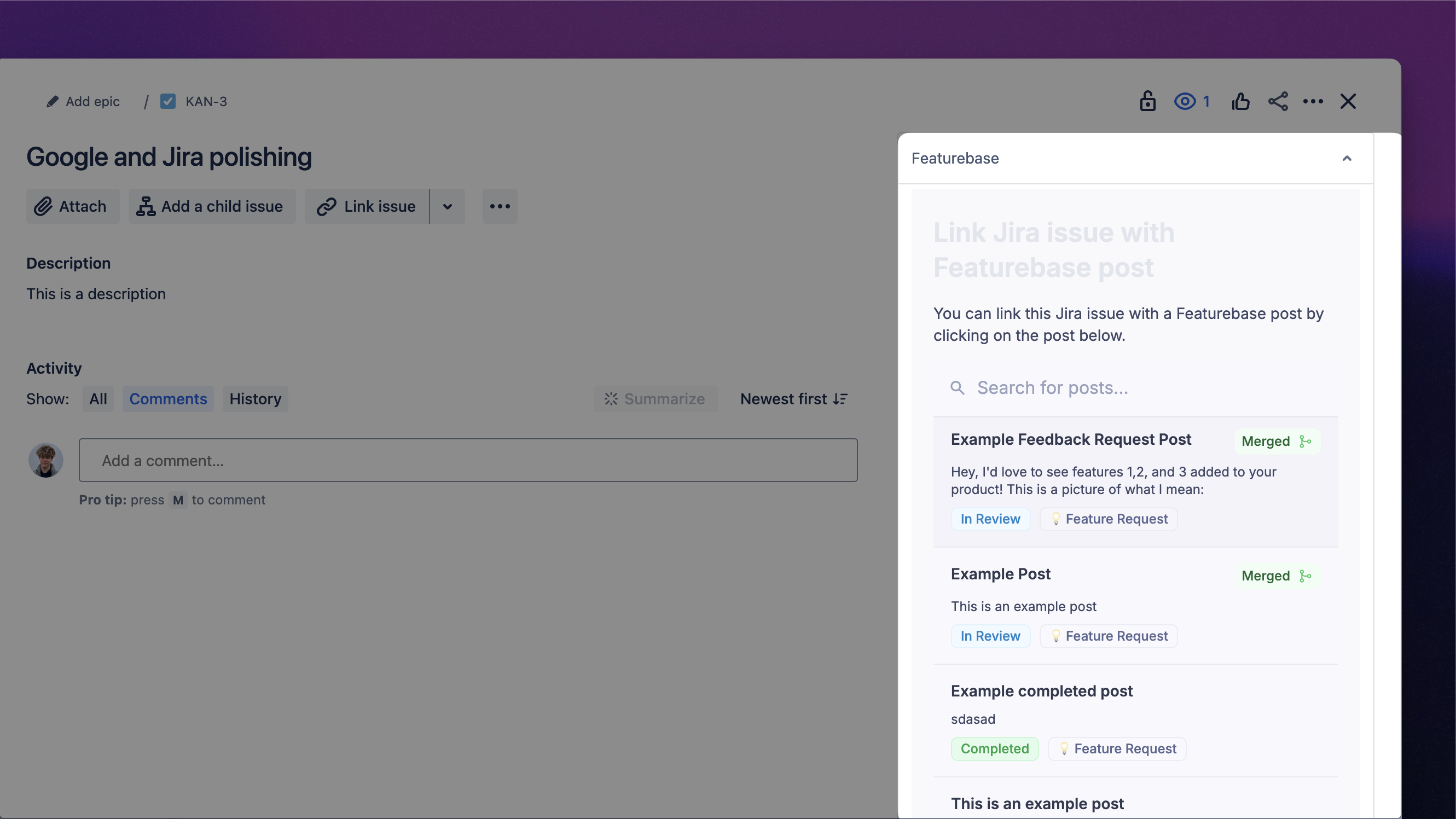
And if the Jira issue is already linked to a Featurebase post, you can see the post’s info (like comments, votes, and similar posts):
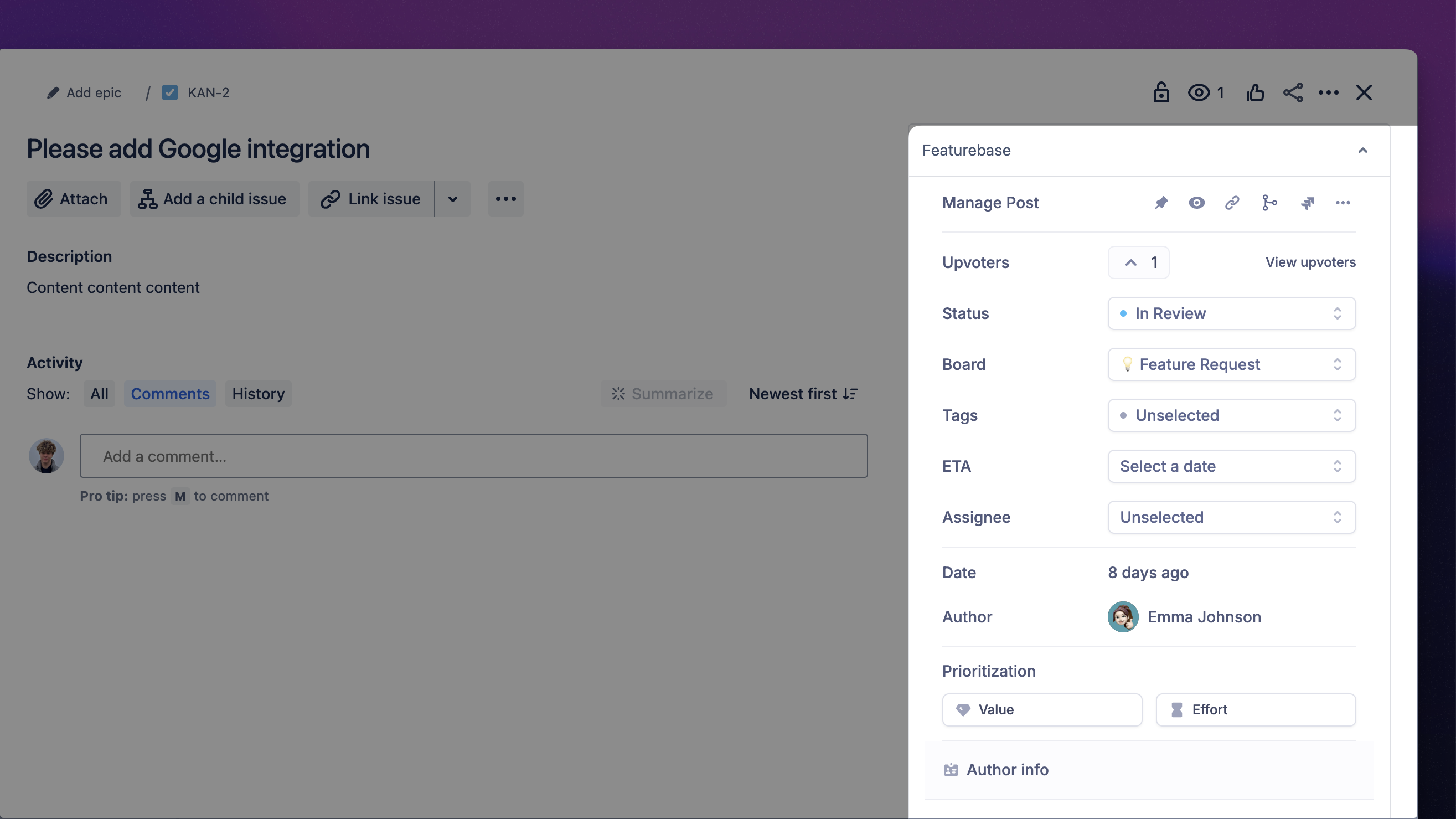
Using a single Jira account with multiple Featurebase organizations
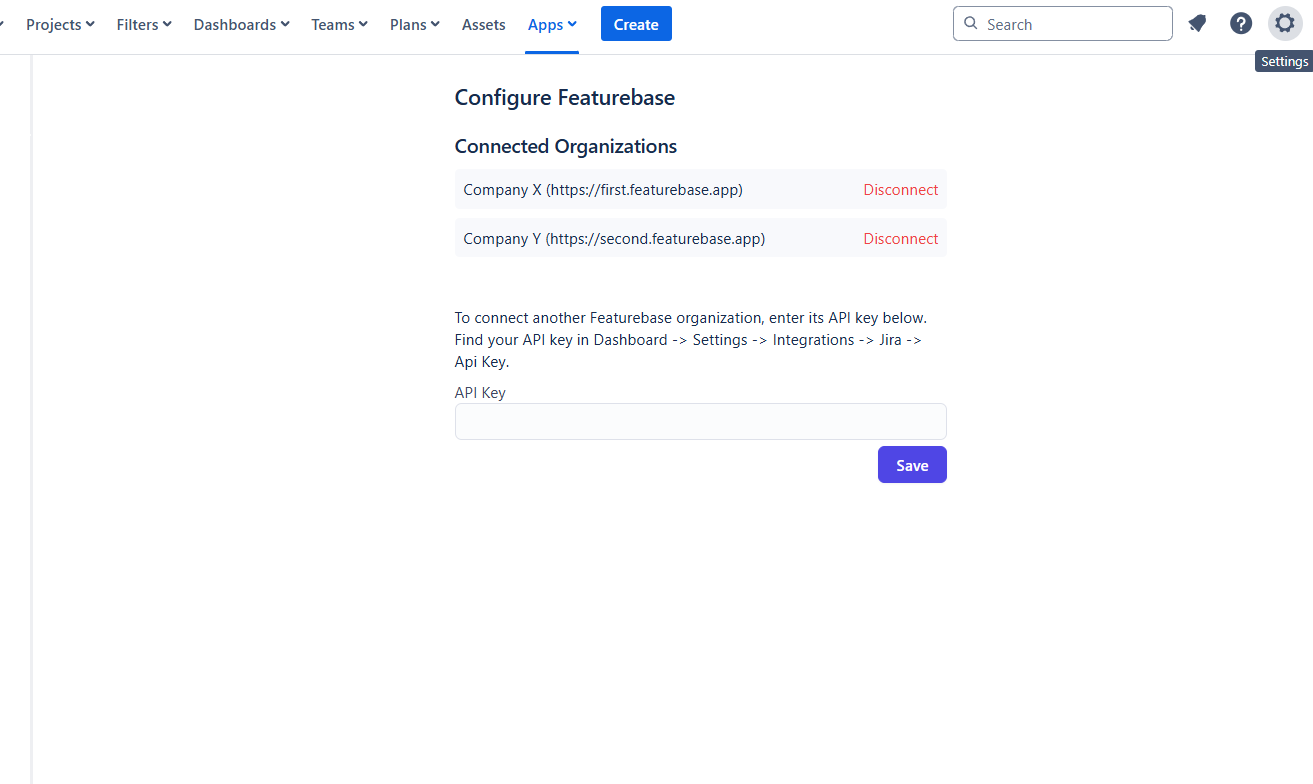
You can connect multiple Featurebase organizations to one Jira instance. Adding extra organizations is just as easy as setting up the first one.
Go to the Featurebase Dashboard of the new organization you wish to connect
Copy the API key to your clipboard
Now head to Jira → Settings → Apps → Manage Apps
Click on Featurebase for Jira & select Configure
Paste the Jira API key from your Featurebase dashboard and hit Save
You now have multiple Featurebase organizations connected to a single Jira! If you only want to use certain projects in Jira for each organization, we suggest restricting an organization to certain Jira projects.
Restricting an organization to certain Jira projects
When setting up the Jira integration for an organization, you can restrict it to specific projects. This keeps the UI cleaner and makes the integration easier to use.
In Featurebase, go to Settings → Jira → Configure Jira
Choose the projects you want the integration to work with in the ‘Restrict to Projects’ dropdown
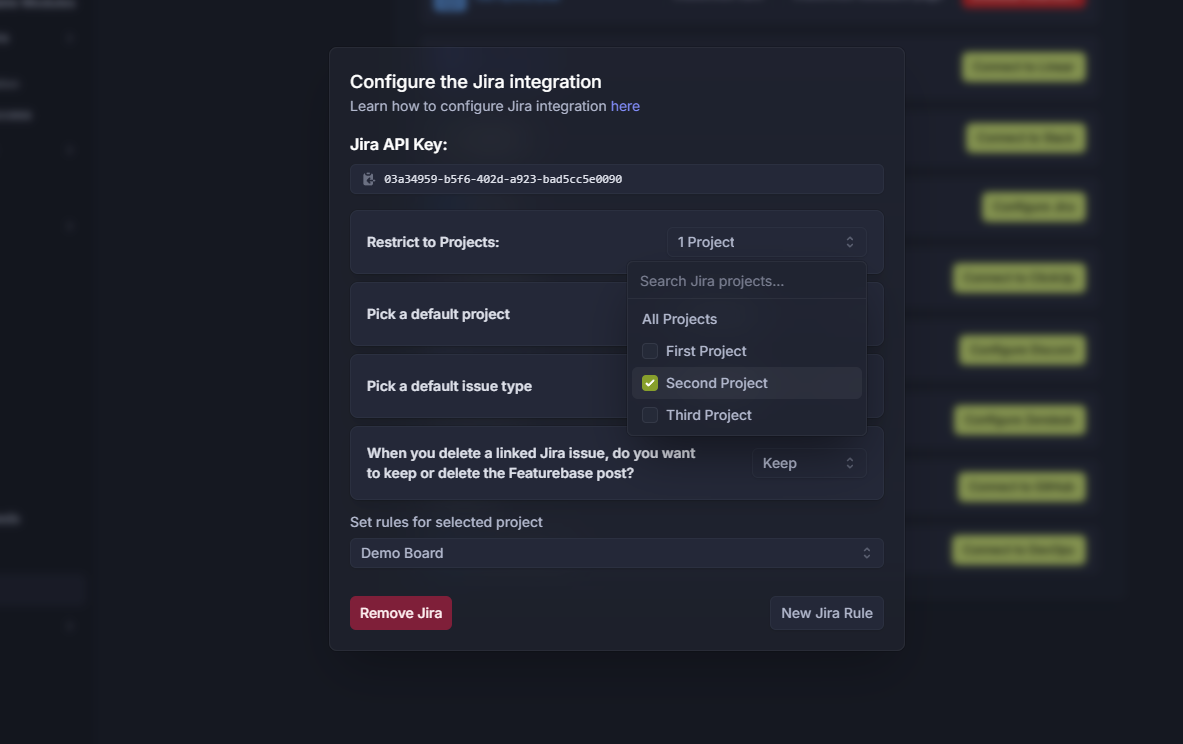
That's it! 🎉 If you have any ideas about how we can improve the Jira integration, please post on our feedback board.